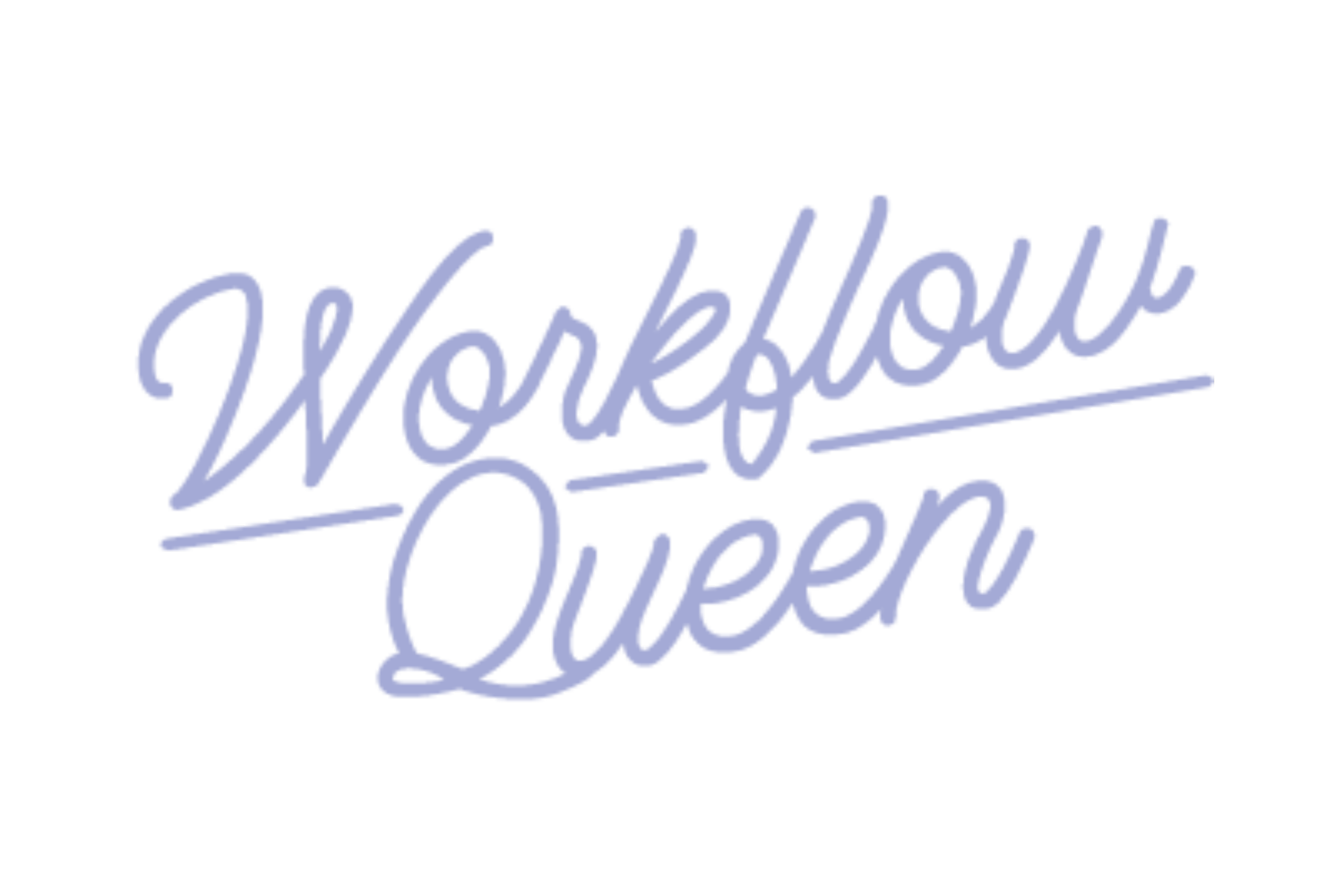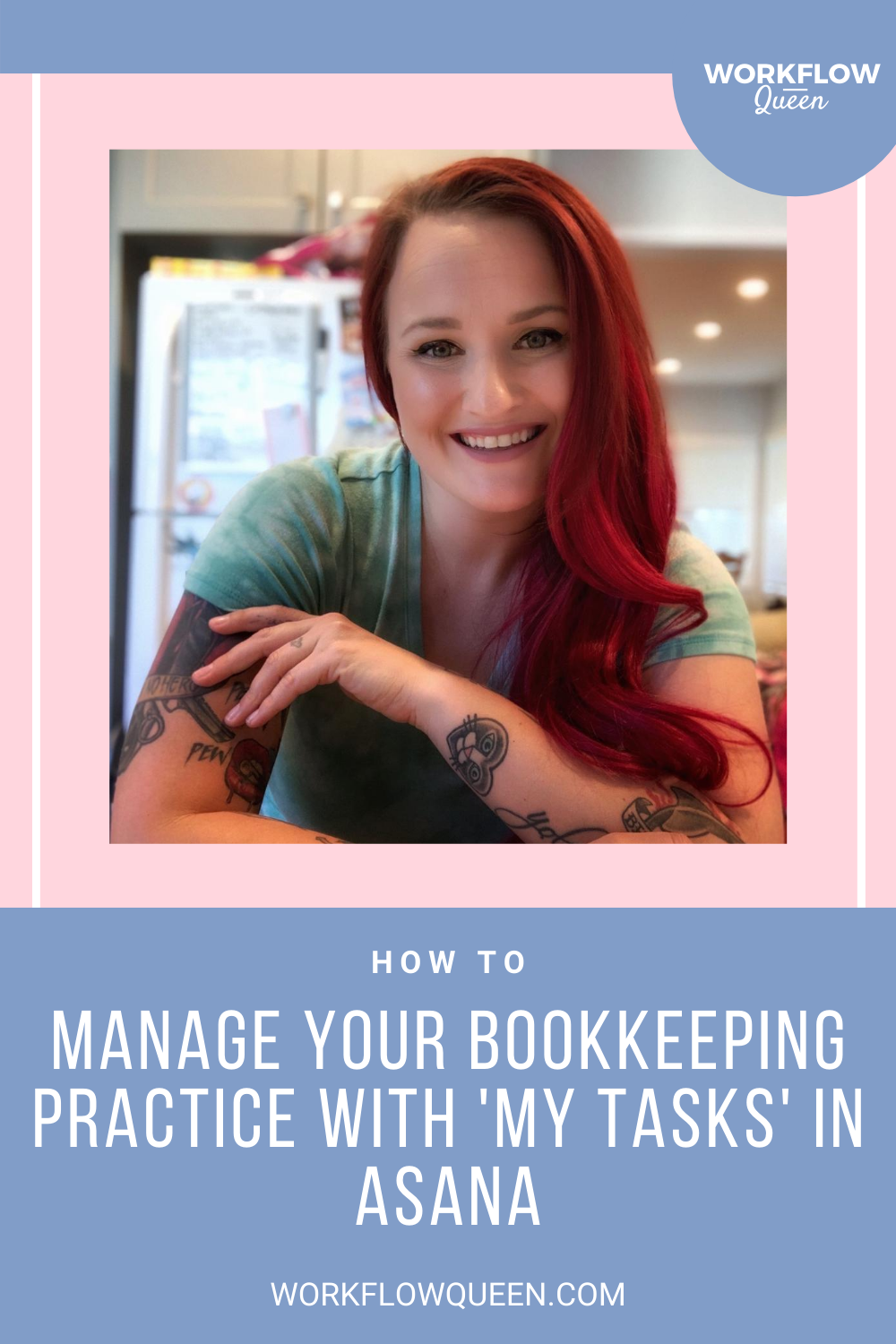How to Manage your Bookkeeping Practice with 'My Tasks' in asana
Heads up: I use affiliate links for my fave products. If you click and purchase, I may receive a small commission at no extra cost to you.
The daily management of your bookkeeping practice takes time - something that most of us don’t have to spare. What if I told you there was an easy way to keep up with your client work and your own practice and have time to spare?
Well, there is! You can use Asana to track all the tasks you have to complete. This can range from client work and support to developing a plan for your practice to grow and expand. And surprise! It’s all in the set-up and upkeep.
How to Start Managing Your Bookkeeping Practice with ‘My Tasks’
Organizing your bookkeeping or accounting practice really boils down to one thing: managing your ‘My Tasks’ within Asana. This is how you’ll be able to keep track of your tasks and their deadlines. Using “My Tasks” can optimize your bookkeeping practice, so you can start looking at the bigger picture - scaling your practice!
There is a basic set-up to get ready to start working out of the ‘My Tasks’ in your Asana, and it mainly includes setting up your projects and teams. If you haven’t already taken these steps, go ahead and do so by following my blog How to set up asana for bookkeepers and accountants and manage all of your clients.
Already have everything set-up? Then, here’s how to make your ‘My Tasks’ work for you!
Using Your ‘My Tasks’ to Work for You and Your Bookkeeping or Accounting Practice
What I mean by “using your ‘My Tasks’ to work for you” is that it essentially becomes your personal assistant. It manages and reminds you of upcoming tasks for each of the projects and tasks you’ve set up. Even further, Asana will organize your tasks in an easy to manage list, and you can use your ‘My Tasks’ section to create your week's set-up!
Before you start getting too excited, managing your tasks in your Asana will require you to develop the daily habit of logging into your Asana, checking your tasks, and rearranging them as needed. Otherwise, you’ll become overwhelmed with the number of uncompleted tasks.
You can view all your tasks in your ‘My Tasks’ section as a list, or you can view it as a calendar. The decision is completely up to you and will depend on how you want to organize your tasks.
*psssttt… I view ‘My Tasks’ in the calendar view because the colors allow me to visualize each type of work. Check out my free Asana guide where I show you why color coding is so important, you can snag it below.
Organize Your ‘My Tasks’ List View in Asana
Tasks will start by being listed in your ‘My Tasks’ section of Asana under four sections:
Recently Assigned
Today
Upcoming
Later
When a new task is assigned to you with or without a due date, they will automatically be placed in the ‘Recently Assigned’ section of your ‘My Tasks’ list.
Once everything has been automatically assigned to the ‘Recently Assigned’ section, you need to take the time to drag the tasks to the section you want it to be in so you can properly work throughout tasks that are important for today, upcoming or later.
Here’s a fun little trick, Asana allows you to quickly do this by hovering over the task and clicking on the little box with the arrows to decide where each task needs to be moved.
If you plan on mainly working in the list view, there are a few options to better organize your tasks:
Create Daily Sections
Inside of the ‘Today’ section of ‘My Tasks’ List view, I suggest you create custom sections that further allow you to decide of when you’ll do the work throughout your day:
Morning
Afternoon
URGENT
We all know that the tasks we typically do in the morning are not the same as the ones we like to complete in the afternoon. Going ahead and separating them before attempting to complete your tasks list will add some extra organization to keep you on track.
My personal favorite is using the URGENT section. It allows me to pick and prioritize which tasks are crucial for the day. You can drag and drop your tasks and place your most important tasks in this section, while the rest are placed in their respective sections.
Again, you would only need to drag and drop tasks where they should be organized before starting the day.
Work From My Tasks Calendar View
The calendar view is my favorite view, I find it the easiest way to manage what I have to get done.
Of course, everything I do is color-coded, (if your projects are not color-coded, I highly suggest you do so), which makes it much easier to see and manage from the calendar view. I can see which tasks I need to complete as well as what the tasks are for.
For example:
I have blue labels for client work and pink labels for my personal tasks to easily distinguish who each task is for.
Want to optimize your color coding game, come join us in Kickoff with Asana for Bookkeepers & Accountants where I’ll show you how to color code, manage your ‘My Tasks’ list, provide done-for-you Asana templates for your bookkeeping or accounting practice.
Optimizing Your Asana Workflow
Migrating all of your to-dos in your practice into your Asana and then into your tasks list is the best way to handle your daily functions and workflows. You should live in your ‘My Tasks’ section until everything is complete, and so should your employees.
Keeping everything together in a place where you are held accountable for your tasks makes it less likely for you to skip one or save it for later when you’re feeling overwhelmed.
Why You Should Make Your ‘My Task’ Section Work For You
Who doesn’t love an assistant? That’s kinda what the ‘my tasks’ section is. It reminds you of work you need to do and the clients you should contact while giving you a healthy dose of time-management.
I’ve always believed that Asana is the key to developing flawless and productive workflows for your bookkeeping and accounting business, and using ‘My Tasks’ is just the cherry on top!
If you’d like to learn more about managing your bookkeeping and accounting clients with Asana, feel free to check out my free Asana guide below.