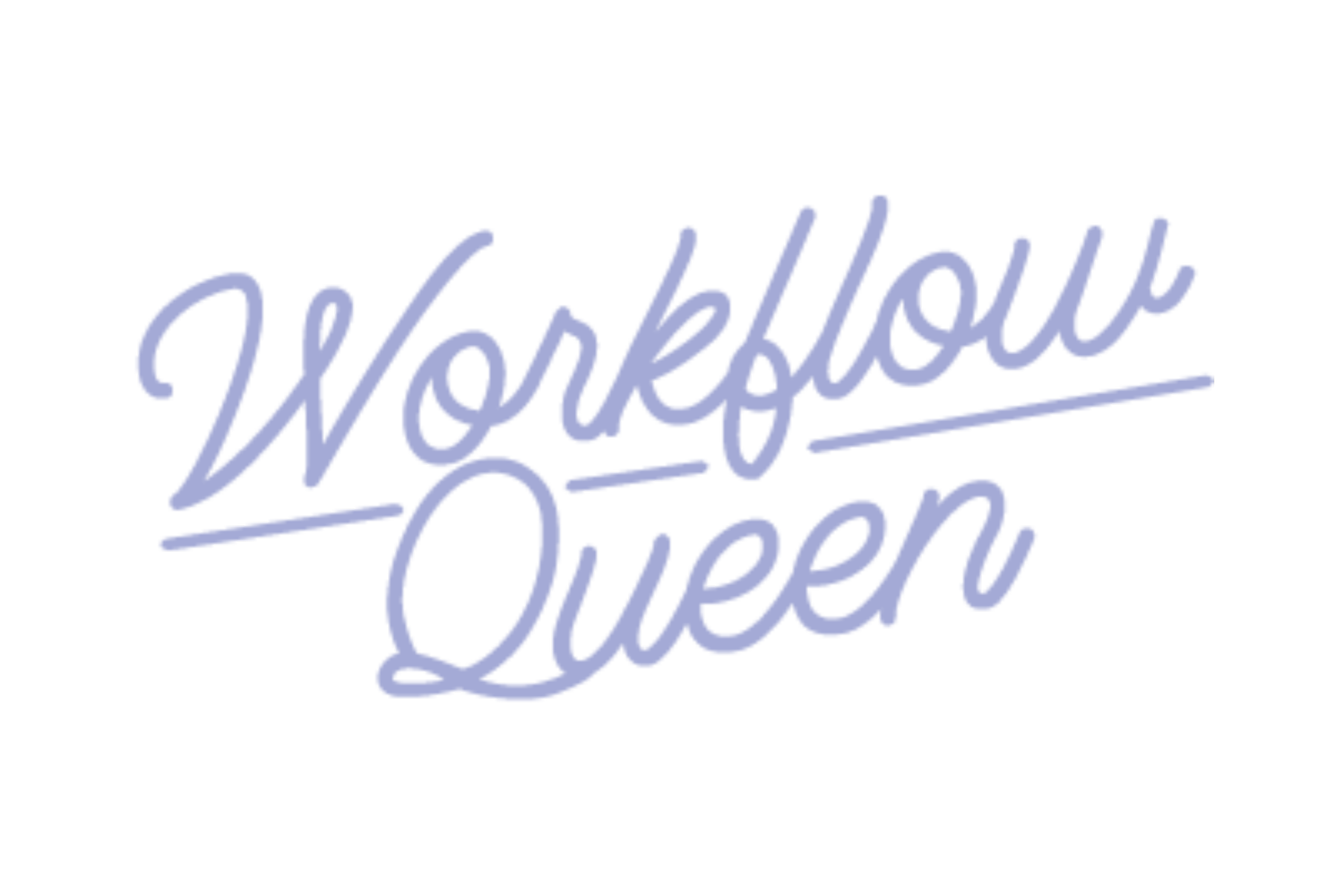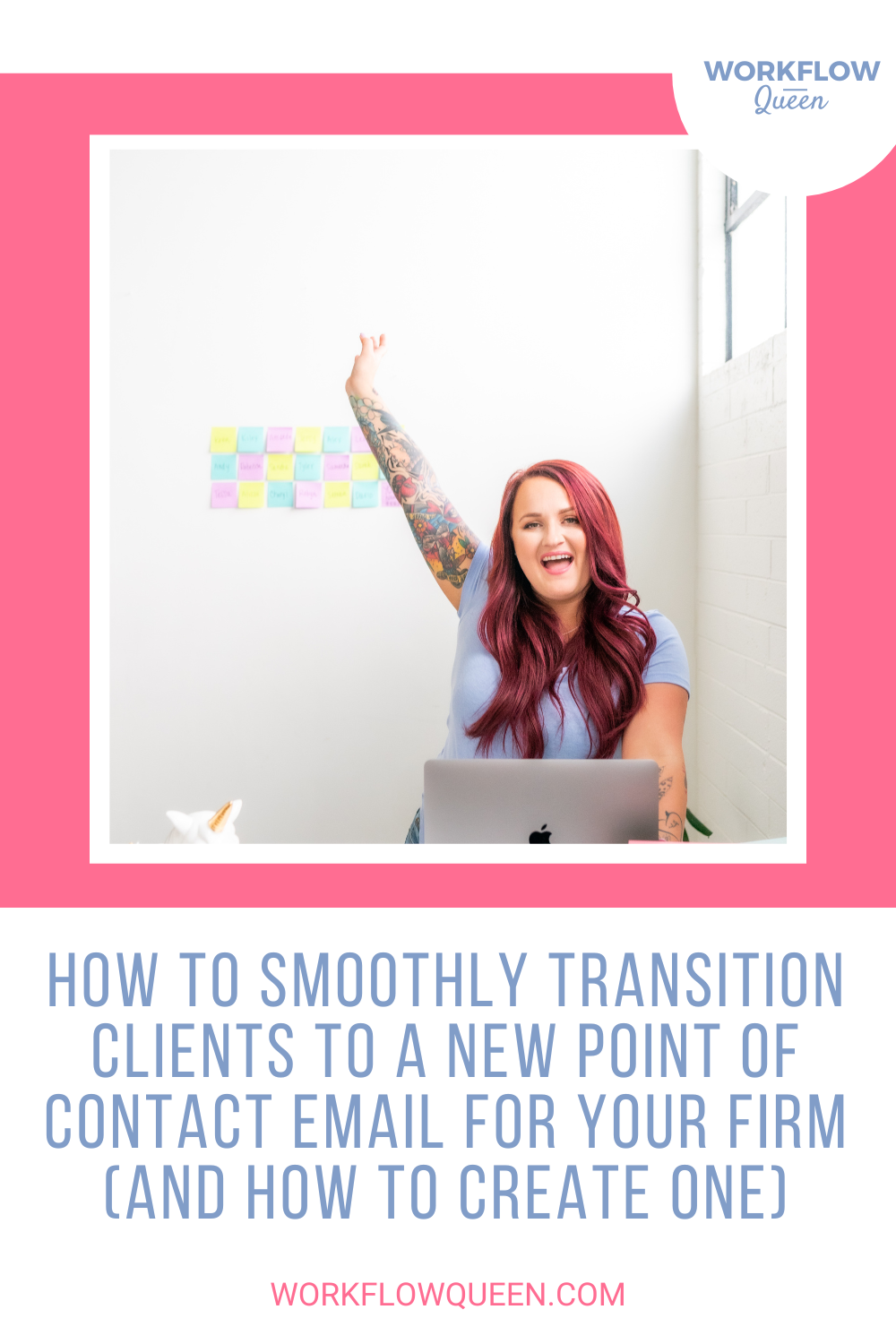How To Smoothly Transition Clients To A New Point Of Contact Email For Your Firm (And How To Create One)
Heads up: I use affiliate links for my fave products. If you click and purchase, I may receive a small commission at no extra cost to you.
One thing I get asked about ALL the time is how to switch clients over from one email to another. Specifically, if you started your firm with an email address that wasn't created with your business domain. But even if you have an email like yourname@yourdomain.com, you might run into a common pitfall where you start to grow your team and decide that you don't want your clients emailing you directly.
That's where this blog comes into play because once you've created a new email address, you'll need to start the process of transitioning your clients to the new one! And it IS a process (trust me!), but in this blog, I'm sharing my tips for:
How to create a new, professional email for your business
How to tell your existing clients where to reach you
How to eliminate your existing email address
GET YOUR FREE ASANA GUIDE:
DOWNLOAD YOUR FREEBIE!
Why Do You Need A Centralized Business Email Address?
If you haven't created a professional email for your business yet, this is the FIRST thing I recommend you do. In my experience, it's not enough to have an email address like yourbusinessname@gmail.com once you're ready to really take your firm seriously and start to scale. It's fine to have something like that when you first get started if you're trying to keep operating costs low, but once you take on enough clients to afford a proper domain and custom email, do it!
One thing I notice a LOT of firm owners doing is creating a business email using their name and using that as the point of contact for everything. And that makes sense before you have a team, because it's just you! But what if the first business email address you created was actually a centralized email like:
support@yourdomain.com (my fave)
hello@yourdomain.com
clients@yourdomain.com
help@yourdomain.com
sales@yourdomain.com
inquire@yourdomain.com
You could instantly send all traffic to that email address without giving people access to your direct inbox. Once you're ready to set up a second email address, you can create one with your name (or something) that's specific to your own private inbox.
Then, when you start to hire team members, you can give them access to the central email without worrying that your personal stuff is in there too.
How To Create A Professional Email Address
When I say "professional email" I just mean one that has your business domain at the end of it. And there are a few ways you can create one for yourself, but here's my recommended method:
If you don't have a domain name yet, purchase one from Namecheap or another marketplace
Head over to Google Workspace
Set up a new email (or two) with your domain name
That's all there is to it! You'll be up and running within a few minutes. One of the benefits of using Google Workspace is that you can control all emails under your domain from one central admin panel. Which comes in SUPER handy when you start to build your team!
How To Transition Your Clients To A Different Email
Now you're ready to start pointing all communication to your centralized email address! Keep in mind that it's going to take some time, so don't forget to check that original email every once in a while just to make sure nothing falls through the cracks.
When I went through transitioning my clients to a different contact email in my first bookkeeping firm, it was a JOURNEY. I needed to manually retrace my steps and remember everywhere I'd dropped my personal email address. It probably took a year before I stopped getting emails from clients and random inquiries to that email.
So think back to where you might have dropped your original email like:
podcast interviews/show notes
blog posts
business Facebook page
website contact page
Instagram bio
onboarding information
tech subscriptions
Whenever you find that original email somewhere, take a minute to update it to the new email. If it helps, you can also keep track of where you've made updates in a spreadsheet or Asana project.
Email All Existing Clients From Your New Email Address
Draft an email that you can send to your clients letting them know that their point of contact for your business has changed. Bonus points if you give them directions or a Loom video on how to update your contact information in their email provider!
How To Respond To Emails During Transition
I'm sure this sounds tedious, but hear me out!
After you've informed your current clients that they're supposed to send all questions and communication to your new email, DON'T respond to their emails from your original address.
This is 100% going to happen where a client will forget about the change or might have missed the announcement email. If they send an email to the old address, simply forward it to the new address and reply from there.
But, there's another step in this process you can include to help them make the transition...
After you forward their email to the centralized address, hit reply and remind them of the change. Save this reply as a template (canned email) so that you don't have to re-type it every single time! It can be as simple as:
Thanks for your email! We've received it and will respond to you within 24-48 business hours. Just a heads up, this inbox will no longer be your point of contact moving forward. Please update our contact information from [existing email] to [new email] as soon as possible to ensure a speedy reply from our team!
It's really that simple! And make sure that, no matter how simple, you don't reply to any more emails from the address you're trying to transition from. Just send them the canned reply and respond from the new one every time!
Pro tip: If you plan on canceling the existing email address, make sure you download your data before closing the account. Here's an example of how to download all the data from your email account. Of course, you can skip this step if you plan to use the email as your personal inbox.