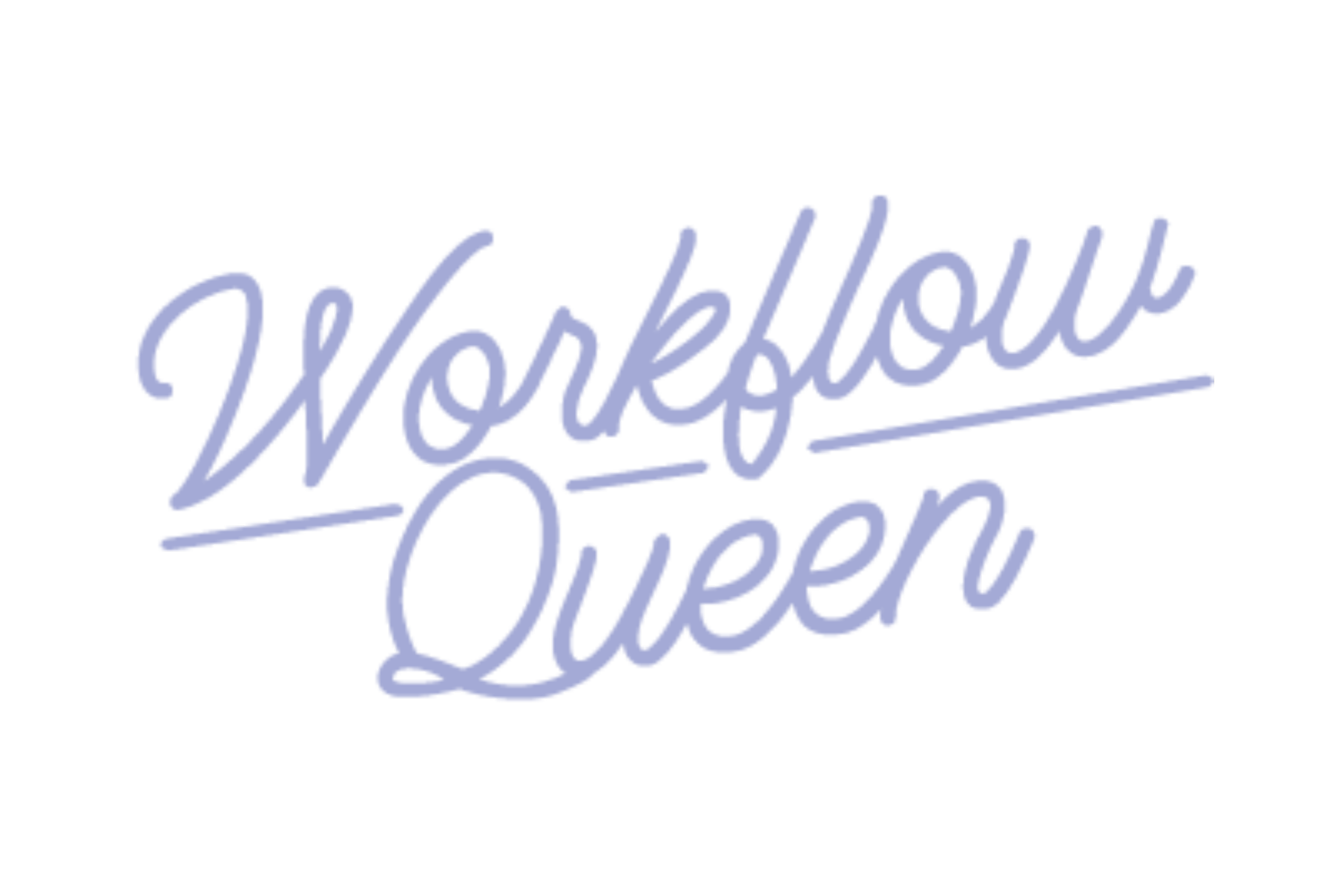Episode 45: The Process of Transitioning Clients to a New Email: Strategies for a Smooth Changeover
Heads up: I use affiliate links for my fave products. If you click and purchase, I may receive a small commission at no extra cost to you.
In this solo episode, Alyssa Lang covers how to smoothly transition clients to a new point of contact email for your bookkeeping and accounting firm and how to create one. This is the perfect episode for those that are lost on where to start to transition clients.
In this episode you’ll hear:
How to create a new, professional email for your business
How to tell your existing clients where to reach you
How to eliminate your existing email address
Resources mentioned in this episode:
⚙️ Namecheap
Listen to the Full Episode here 👇🏼
🎧 Listen on iTunes ⇨ Click here
🎧 Listen on Spotify ⇨ Click here
🎧 Chose another listening platform ⇨ Click here
I’m a firm believer that when you start a business, having a professional email address for your business is essential. Which also means having your own custom domain name for your business (even if you don’t have a website set up yet). If I’m going to start working with a company — especially one who’s going to be all up in the backend of my business — the last thing I want to see is a Gmail domain at the end of their email address.
If you’re using free resources like Gmail right now in your business, don’t worry! I’ve definitely done that too. But honestly, the sooner you can transition your business email to one with a custom domain, the easier your life will be when you start to scale your firm!
It’s fine to have the free stuff when you first get started and figure out if you actually want to take your business seriously. Based on my experience, it’s SO MUCH easier to set up your custom email right from the start, so that’s my recommendation if you can handle the monthly fee.
In this blog, I’ll share my tips on:
How to create a professional email address
Dedicating a centralized inbox for client communications
Transitioning clients to your new, centralized email address
This is a question I get A LOT, so I know you’re going to love this. And if you’re not ready to create a centralized email for your business yet, just save this and come back to it later!
Creating a Professional Email Address
Let me tell you from experience, you DON’T want to be the bottleneck in your business. So creating a professional email is the best way to manage client communication and expectations right from the start. Now, I get that you probably already have an email address you use with clients unless you haven’t signed your first one yet — but does it have your business name at the end of it?
When I say “professional email” I mean something like name@yourbusinessname.com. So if you’re not sure how to get your own custom domain at the end of your email, that’s your first step!
It’s actually super easy. Here’s what I recommend (but there are other ways):
Purchase the domain name you want at Namecheap
Sign up for Google Workspace and create your custom email address
NOTE: When you sign up for Google Workspace, I highly recommend creating the account with whichever account you’ll have sole access to. This will make you the admin over the workspace and your future team members won’t be able to mess with it.
Set up a central, client-facing email account in Google Workspace
Set up any team members individual emails as needed
Not sure what to call your centralized email? My favorite option is “support@yourbusiness.com”, but you can choose whatever makes sense for you. Remember that this is going to be the email you use to communicate with clients, so make it something easy for them to spell/type.
If you have team members, they’ll need their own custom email addresses as well. But make sure that ALL client communication is coming through the central inbox. Your team members will mostly use their email to log into tech like QBO, Asana, and Slack.
Why do you NEED a centralized inbox?
It really comes down to the fact that your email as the owner needs to be private from your clients and your team. I have to handle things like HR and legal stuff that I don’t want my team to see in the central inbox.
Also, if clients are emailing YOU and not a central inbox, they’ll always expect you to be the one to respond and be available. Which really makes it tough when you need to take time off or your firm really starts to grow. The same is true with your team members’ emails and why they shouldn’t communicate with clients through their individual emails. What if they quit or something happens to them and you can’t get into their inbox? Seriously, the central email has saved me SOOO many headaches!
Transitioning Existing Clients
Once you’ve got all your fancy new email addresses set up, the next step is to remove your old address from all the places you’ve shared it before. When I went through this process for my first firm, it was a long process (which made me wish I’d thought of this sooner!). Honestly, it took a full year for people to stop emailing my personal address and finally move over to the support email.
I don’t want that for you! So what you’ll do is look in places like these common spots to drop an email and switch it over:
Podcast show notes
Blog posts (on your website or someone else’s)
Facebook pages
Instagram profile
Onboarding documents
Client contracts
Your website
Software subscriptions
And yes, you’ll probably forget one or two along the way but you’ll get there eventually!
Communicating the Change to Clients
Now that you’re ready to tell your existing clients how to reach you, all you have to do is send them 2 emails from the address they’re used to using.
The first email is going to explain the transition and let them know that you won’t be responding from the current address after 30 days. Here’s a few things you can include in that email:
The new address you want them to use
A link to an article or a Loom video about how to update your contact info in their contact list
The last day you’ll respond using your current email address
Reassurance that this change will be easier for them moving forward
Sometimes people worry that their clients will push back on this change because they want to know they're still going to be working with YOU directly. Just remind them that this is a shift you're making to improve their experience as a client and your ability to serve them at the highest level (aka with the support of your team).
Responding During the Transition
It’s going to happen. You’re still going to get those clients who need a few extra reminders – like I said, this took me about a year to get everyone on the same page. The best thing to do when you get an email from a client in your old or personal inbox is this:
Send them a templated email that says something like…
“Hey! I got your email, however we’ve recently shifted all client communication to a new email address. No worries though, I’ve already forwarded it to the new address so my team can take care of you! We respond to emails within [time frame] business hours. In the meantime, could you do me a HUGE favor and update the contact email you have for us? The new address is: [new central email address]. Thanks!”
You’ll want to save this templated email somewhere so it’s easy to copy and paste each time you get an email in your old inbox — it’s such a time-saver! And even though this transition does take some time if you’re an established firm owner, I PROMISE it’s worth it in the long run!
Thanks for listening. If this episode inspired you in some way, take a screenshot of you listening on your device and post it to your Instagram stories and tag me, @workflowqueen
For more information about the Conquering Workflows & Systems for Bookkeepers & Accountants Podcast or interest in our programs or mentoring visit our resources below:
Visit our website: workflowqueen.com
Check out our courses: workflowqueen.com/courses
Follow the Blog: workflowqueen.com/blog
Connect on LinkedIn: linkedin.com/in/alyssa-lang-wq
Connect on Instagram: instagram.com/workflowqueen
Connect on Facebook: facebook.com/workflowqueen
Podcast Publishing Tools we use:
Podcast Editing: Ian Gilliam: iangilliam.com