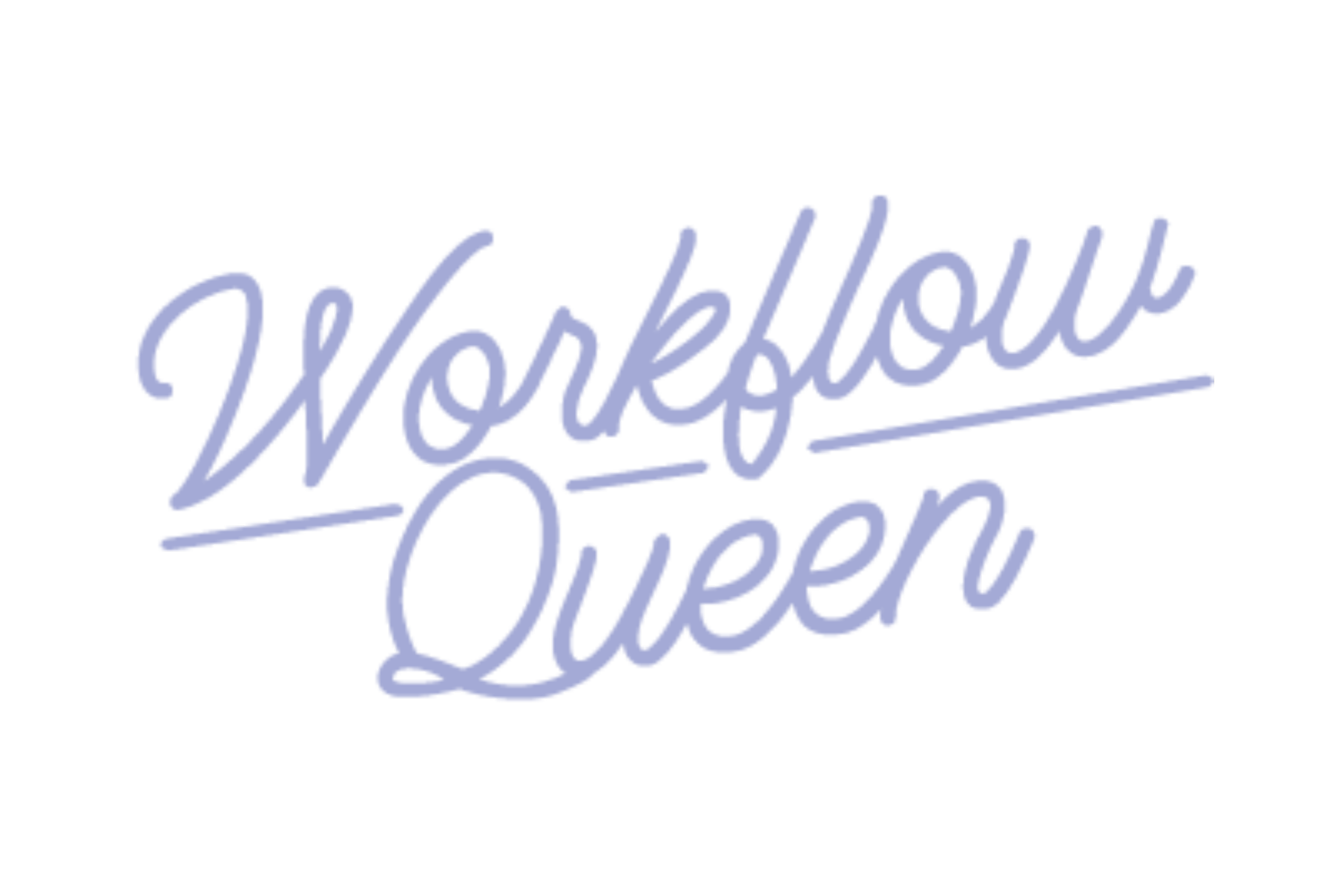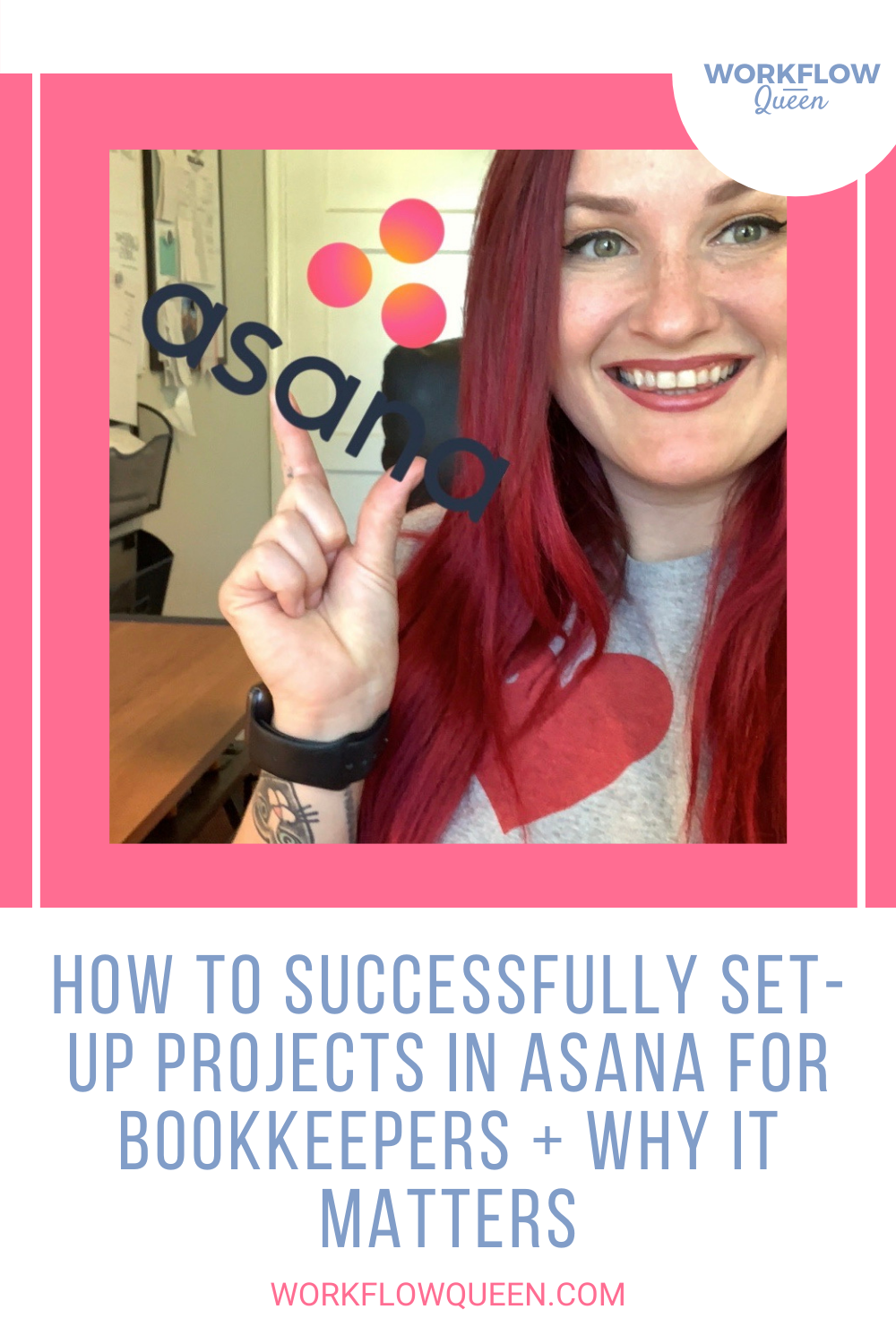How to Successfully Set-up Projects in Asana for Bookkeepers and Why it Matters
Heads up: I use affiliate links for my fave products. If you click and purchase, I may receive a small commission at no extra cost to you.
I just have one thing to say before we begin: there is no ‘wrong’ or ‘right’ set-up for a project in Asana. Your projects will be set-up to suit your goals, your needs, and how you like to operate within your practice backend.
When your projects align with your practice goals (rather than begin anywhere and everywhere) you’re able to scale. Whether it’s a bookkeeping client or a calendar, your projects should have a goal that supports the main goal of your practice.
How to Set up a Successful Project in Asana for Bookkeepers
You know that moment when you’re two-three months into working on client projects and you realize you’ve completely derailed from the original plan? Well, that’s what I’m trying to prevent. Your projects are not only steps to accomplishing your practice goals, but they’re your day-to-day step-by-step management system.
You’ll be able to encompass your daily tasks, monthly requirements, and help ensure your practice is running smoothly. Lastly, you’ll be defining your role within the contract or project to keep you within your scope of work and recognize if there needs to be an adjustment to the project or your pay.
Step 1: Determine What Project You Would Like to Create
In your Asana, you should have different teams set-up to choose from - you should have a team for each aspect of your practice - if you don’t have your teams set up, you can learn how to do so by following my free guide 10 Simple Steps to Manage Your Practice with Asana.
Within each team, you’ll have the option to create a project. Choose a team that the project fits best with, such as a new bookkeeping client as a project in the Client Work team.
Step 2: Create Your Project
After deciding where your project belongs, create a new project (instead of using Asana’s templates) and label it accordingly. As you’re creating your project, determine which view you would like to use:
List
Board
Calendar
Don’t worry, you can change the project view at any time in the future
Then choose if you would like it to be public, private (only you), or private for you and your team.
Step 3: Identify Your Tasks
Each client, contract, and project may require different tasks. This is where you need to brain dump each and every thing that you might need to do. I suggest starting with what the contract requires, what your client specifically asked for, or tasks that are time-sensitive.
Type them all out in your new project (they don’t have to look pretty!) to get an idea of what you’re going to have to do and manage.
Step 4: Clarify Your Tasks
Now that you’ve brain-dumped everything you know you need in your tasks section, you need to go through and clarify those tasks and build actionable tasks from them.
For example, if you put ‘monthly calls’, that doesn’t tell you if they’re already scheduled or if you need to schedule them. So, you would create a new task to replace the old task titled schedule ‘monthly calls’.
Use action verbs at the beginning of each task so you know exactly what needs to be done.
Step 5: Assign Your Tasks
Whether you’re a one-woman (or man) show or you’re working with a large team, you need to assign your tasks to you or your team members. Once you’ve assigned them, go through and add due dates (you can set the tasks to repeat too) to your tasks.
Assigning your tasks will ensure that you stay on-task, on-time, and keep your bookkeeping and accounting clients up-to-date on their projects.
Step 6: Create ‘Important Info’ Section
At the top of your project, hit Tab + N on your keyboard to add a section within the project and rename it ‘IMPORTANT INFO:’ and then hit Tab + N again and create a section for the tasks you just brain dumped and drag them into this section.
In the ‘IMPORTANT INFO’ section, I suggest creating tasks that aren’t there to be completed, but instead they hold detailed information about the client, scope of work and details on communication.
Inside of these tasks, list in the description all the details and that way you and staff don’t have to scramble around to find that link, that phone number or even the scope of work.
Example ‘placeholder’ tasks are:
Client Communication
Filing Links
Scope of Work
Use the description to help you insert all the details and I PROMISE this will save you so much time!
Check out the 10 Simple Steps to Manage your Practice with Asana blog for some examples of the tasks within the ‘Important Info’ section
Why You Need to Set-up Your Projects in Asana
As you manage your practice, you have to manage your time, tasks, clients, front-end, backend, and everything in between. Setting up your projects properly makes all of that 10x easier! We’re here to grow our practices, not bury ourselves in client work.
When we organize our practice and our projects, we’re able to manage our time wisely and spend more time working on our business rather than in our business!